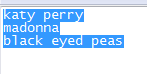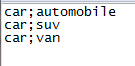Getting Started Create a New Project Analysis Parameters Discover Results Manage Topics
Tips to Refine Analysis Account Management Questions and Answers Glossary Contact us.
This step enables you to change default settings of a project wether after initial upload or after you changed parameters.
We recommend that you apply default values for first analysis.
Analysis Parameters that may be changed are the followings :
Designate Texts you intend to analyze
- "Text" drop-down menu shows the list of header columns detected in your data file
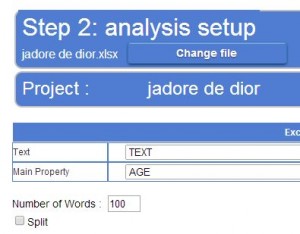
- Make sure the colum which contains texts you want to analyze are selected in this drop-down menu
Assign a Main Property if needed
- Select in "Main Property" the column you want to process cross analysis with. Default value is none
- Eaagle proposes one cross analysis in this section : should you need more criteria for cross analysis, you will find all criteria as in your initial file by exporting Words / Topics files in the Export / Share section
- Select the number of relevant words you want Eaagle to detect in your analysis. Default value is 100
- The higher the number of words, the longer will analysis take, the larger the number of weak signal topics you will get. Limit is 4,000
Split texts if needed
- Check this box if you want texts to be split by sentences
- Split mode is recommended when texts generally contain more than 3 sentences and/or have variable length (for example, part of texts are very short and some are very long)
These drop-down menus enable to Exclude / Include / Ignore certain categories of words
- "Ignore" means that such categories of words may come up in relevant words list depending on their actual relevance
- "Exclude" means such categories of words will be omitted
- "Include" means that such categories of words will be forced in relevant words list
- By default, tool words and numerals are excluded, other categories are ignored
- NB: some words are said to be "ambiguous", i.e belong to multiple categories in many languages (for example, love is a verb and a noun in English)
- If you exclude a a category, ambiguous words will be kept in the analysis: if you want to take them out, locate them in a "Delete" lexicon (see below)
Use Lexicons if needed
Example : In the following example was created an “Add” lexicon with three words: "katy perry", "madonna" and "black eyed peas". These words / expressions will appear in the words list if they appear in at least once across the verbatim.
"Invariable" will add a specific form of word or expression in relevant words list if it is found in at least one text : use that option for proper nouns or brand which are also a verb or an noun to avoid grouping such names with conjugated or plural forms. "Invariable" lexicon format: one word or expression per line. Example : if you want to keep Bush as a proper name, add "Bush" in an invariable lexicon to have it differentiated with "bushes".
"Delete" will omit words or expression from relevant words list. "Delete" lexicon format: one word or expression per line
"Synonyms" will group words or expression to a particular target. Please note that target words contained in synonym lexicon will be added and that target form should be found in at least one text. "Synonym" lexicon format: one grouping per line (example: line "customer;client" will group "client" to "customer")
Example : The commanding word -here ‘car’- should be placed first on the line, the synonym –automobile- being placed at the end of the line. The commanding word and its synonym must be separated with semicolon ";". There must be no space before and after the semicolon, nor at the end of line. In the example shown below, the words ‘automobile’, ‘suv’ and ‘van’ are all synonyms of ‘car’.
NB: if a word or expression stands in a "Delete" lexicon and in an "Add" and/or "Invariable" and/or a "Synonym lexicon, it will be added